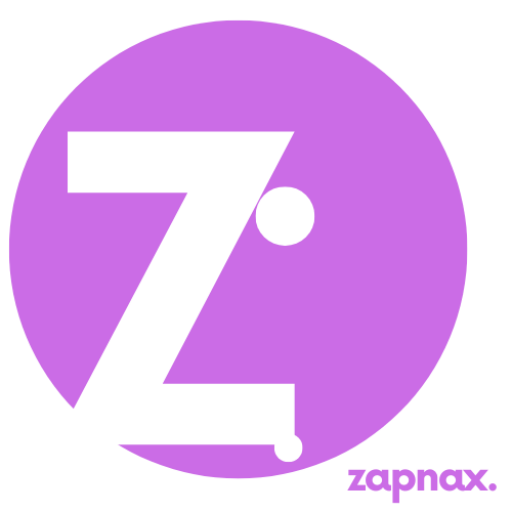Anúncios
digital diversity tools can change how you connect, learn, and work today.
Have you ever wondered which features actually make meetings and lessons fairer for everyone? This section sets context for connection, balance, and playful learning. You will see practical ways to use platforms like Microsoft Teams, Immersive Reader, and Flip without treating them as one-size-fits-all solutions.
We explain responsible use and limits. You’ll learn simple setups that protect privacy, consent, and psychological safety. We cite real examples — reading support in Word and Teams captions — and note that about 15% of people live with a disability, per WHO.
Expect clear, actionable tips and balanced coverage across communication, learning, and playful experiences. Try ideas, get feedback, and pair features with good teaching and management to open new opportunities in your workplace or classroom.
Introduction: Why digital diversity tools matter for connection, balance, and inclusive play today
Notice first that small platform features can make participation easier for many people. In the US workplace and classroom, access gaps in devices and bandwidth still shape who can join and learn.
Anúncios
Use this roundup as practical guidance. Test a feature, agree on norms with employees or students, check privacy settings, and collect information on how things work for varied users.
Context and relevance in the present workplace and classrooms
Remote shifts exposed uneven access, teacher confidence, and awareness of accessible design. Live captions and transcripts in Microsoft Teams can reduce cognitive load for people who read while listening.
How to use this roundup responsibly and practically
Don’t treat one feature as a cure-all. Mix live features (captions, chat, polls) with on-demand items (transcripts, recordings, notes). Agree on norms and gather feedback to iterate.
What balance looks like across communication, learning, and entertainment
“Balance means offering multiple ways to join, without adding pressure to respond in real time.”
Scope: guides, connection, insights, and play
- Set-up guides and quick-start tips so people can join without long training.
- Connection features for remote teams and moderated play that supports inclusion.
- Insight features for awareness, while staying transparent about limits and privacy.
Microsoft’s inclusive toolkit: Immersive Reader, Teams, Reflect, and Flip for real-world accessibility
Microsoft packs several accessibility features into familiar apps so you can support more learners and colleagues with simple steps. These features work across writing, meetings, emotion check-ins, and short video responses.
Immersive Reader for clearer text and language support
Immersive Reader appears in Word, OneNote, Edge, Teams, Flip, and even Minecraft Education. It can split syllables, show a picture dictionary, read aloud, and translate text.
Tip: Turn on read-aloud plus translation for learners who need quick language help. That lowers cognitive load and boosts comprehension.
Captions, transcripts, and recordings in Teams
In microsoft teams you can enable live captions, speaker attribution, and transcripts. Post recordings and transcripts in a channel so employees and students review at their own pace.
Reflect and Flip: check-ins and safe video spaces
Use Reflect check-ins to gather quick emotional cues without exposing private details. Use Flip as a moderated space where groups post short video replies and practice before sharing.
- Use Immersive Reader for decoding and comprehension.
- Enable captions in meetings and save transcripts afterward.
- Keep permissions tight in Teams and Flip to protect the group space.
- Example workflow: assign reading in OneNote, open Immersive Reader, discuss in Teams, check in with Reflect, and share a Flip response.
VR for empathy-building: immersive scenarios that surface barriers and broaden awareness
VR scenarios can surface everyday barriers and help teams see inclusion gaps from a fresh angle. Use short, facilitator-led sessions to let participants notice design and social barriers without singling out anyone.
Practical uses
Many organizations use VR software to simulate navigating spaces in a wheelchair or facing biased interactions. These scenarios aim to increase awareness and respectful behavior when paired with skilled facilitation.
Implementation tips
Keep sessions brief — 10–20 minutes — and always include a guided debrief. Ask focused questions like, “What access barriers did you notice?” and “What action can we take this month?”
- Offer opt-in participation and alternatives (videos, case studies) for those with motion sickness or discomfort.
- Choose platforms with facilitator controls, seated modes, subtitles, and privacy safeguards.
- Document observations anonymously and turn findings into small fixes, such as doorway checks or caption defaults.
Example rollout: pilot with a volunteer group, collect feedback, refine content, then schedule optional sessions during inclusion weeks. Treat VR as a complement to policy, manager coaching, and accessibility budgeting rather than a substitute.
For research on outcomes and design, see a relevant study.
Speech-to-text, captions, and translation: clearer communication for diverse teams
When spoken words are matched with readable text, more people can participate with confidence. Use live captions and transcripts to reduce friction in meetings and classes.

From meetings to learning modules
Turn on captions in meetings so employees who process information by reading can keep pace. Post transcripts afterward so people can review at their own speed.
Tip: Add subtitles to training videos and offer downloadable text versions. Learners can scan content quickly or read offline.
- Use translation features for mixed‑language groups and confirm key decisions in writing to avoid confusion.
- Combine speech-to-text with clear audio habits: headsets, muting when not speaking, and short pauses to improve accuracy.
- Create a simple help guide that shows where to toggle captions and download transcripts in your meeting software.
- Example workflow: record training, auto-generate captions, have a reviewer fix key terms, publish the transcript with a short summary, and ask for feedback.
Be responsible: check privacy settings for transcripts, limit access for sensitive sessions, and test accuracy before relying on text for decisions. Captioning supports inclusion but does not replace paced facilitation, clear visuals, or respectful meeting norms.
Digital diversity tools for talent and insights: AI in recruitment, language support, and sentiment
AI can help you find broader candidate pools while keeping fairness and human judgment at the center. Use platforms that expand reach for talent, but keep humans in the loop for final screening and structured reviews.
Start practical: pilot an AI sourcing feature for one role, log outcomes, and compare time‑to‑hire and candidate satisfaction. Generate lawful representation reports to spot gaps by level or function, then set targeted outreach plans rather than relying on informal networks.
- Standardize job descriptions with inclusive language guidance and track which edits broaden applicant pools.
- Enable in‑app translation and provide role glossaries so machine translation doesn’t confuse candidates or employees.
- Run sentiment analysis on anonymized, aggregate communication to flag patterns, then pair findings with interviews or focus groups.
Be transparent and accountable: disclose automated screening where required, run bias audits, and let recruiters log overrides with reasons. Keep candidate data minimal and align software with workplace policy and regional rules.
“Treat AI recommendations as suggestions, and document human decisions for fairness.”
Online learning platforms and accessible apps: equitable opportunities across locations
When apps support multiple formats, you give more learners a real chance to join and succeed. Start by offering on‑demand modules with transcripts and downloadable notes so people with limited bandwidth or odd schedules can study when it works for them.
Make content multimodal: post video, audio, text, and images so learners choose what fits their device and preference. Use short modules plus longer projects to create inclusive pacing and clear windows for submissions.
Playful learning and safe conversation spaces
Use Minecraft Education with Immersive Reader to lower reading barriers during playful tasks. Host moderated Flip groups for short video replies so every learner gets a safe space to practice speaking or share visual ideas.
- Checklist: captioned videos, readable PDFs, color contrast, and alt text for images.
- Provide mobile-friendly pages so learners without laptops can still participate.
- Run quick surveys and office hours in varied time slots to gather feedback and improve access.
Practical note: pair platform features with clear course norms and privacy settings. That way you use technology responsibly and help groups feel welcome while you expand learning opportunities.
Collaboration and connection: Teams, Slack, and project tools that make distance irrelevant
Centralizing work in a single hub helps groups stay aligned no matter where people sit. Pick Microsoft Teams or Slack as your primary space and link project apps so conversations, files, and tasks live together.
Practical setups: create project channels by workstream, add Planner or Trello tabs, and pin short how‑tos. This reduces gatekeeping and makes onboarding smoother for new employees.
Language and access: enable in‑app translation in channels where mixed language groups meet. Turn on meeting captions and record sessions with transcripts when follow-up is needed, and always check privacy rules for your workplace and locations.
- Standardize one hub so people stop hunting for context.
- Pin quick instructions for translation and accessibility settings.
- Use summaries, clear subject lines, and labeled action items for easy scanning.
- Rotate meeting times across location zones and set quiet‑hours to protect focus.
Governance and health: keep security settings tight, maintain an onboarding space with accessibility tips, and review channel health monthly to spot low participation or unanswered questions.
“Make collaboration a habit, not a scramble.”
Conclusion
Close by treating inclusion as iterative work: try small changes, gather feedback, and adjust policies as you learn.
Studies (Morgan Stanley, McKinsey) link diverse teams and boards to stronger outcomes, so aim to create inclusive practices that support hiring and retention of talent. Use software to reduce barriers, and pair it with training, clear roles, and leadership follow-through.
Practical ways to start: test captions and translations, offer flexible content, and build safe spaces for discussion. Track role outcomes and gender representation, invite employee feedback, and document small wins to share across companies.
When needs go beyond basics, consult IT, HR, or accessibility professionals. Balance screen time with in-person connection, and keep refining your approach—your people and opportunities will benefit.