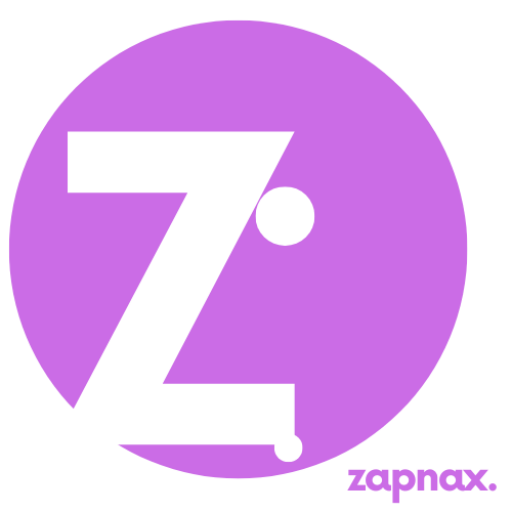Anúncios
Curious if your phone, TV, and speakers can finally work together without a fight?
This short checklist helps you move from confusion to confidence. In 2025, everyday technology makes short-range Bluetooth and casting simpler. You’ll learn when Bluetooth fits, when casting or wired links make sense, and what each process shares.
Start with a quick safety check: battery, permissions, and the right Wi‑Fi network. Use codes or on-screen prompts for pairing, and know how to stop a stream from your phone or the TV app. Unplug a USB‑C to HDMI cable after checking active streams.
Practical reminders: respect privacy, limit permissions, and balance media play with offline life. This article gives clear steps, common mistakes, and simple checks so your devices fit your routine. When in doubt, consult a manual or a professional.
Introduction: how to Connect in 2025 for everyday life, play, and balance
app-driven linking in 2025 makes everyday media flow between devices easier than before. This article gives clear steps you can use in your home. It explains basic checks and safe habits so you spend less time troubleshooting and more time enjoying media.
Anúncios
Context and relevance: Streaming on a big display, hands-free calls in the car, and wireless audio are common now. Many connections rely on the same network or short-range Bluetooth, so checking Wi‑Fi and phone settings saves time.
What you’ll learn and use responsibly: You’ll get step-by-step pairing, casting, and remote-control basics plus safe setup habits. Manage notifications and use Do Not Disturb during play to reduce interruptions and protect focus and time.
- Why linking matters: bigger display, hands-free calls, and shared music.
- What linking covers: phones, TVs, apps, and audio require different settings.
- Quick fixes: missing devices, on-screen codes, and common prompts.
Quick-start essentials: devices, apps, settings, and safe setup
Before you tap anything, confirm the basics that keep a session smooth. These short checks cut frustration and protect privacy.
- Power: make sure your device has enough battery for updates and the steps ahead.
- Network: confirm your phone and TV or Chromecast share the same network for casting.
- Bluetooth: toggle it on only while pairing to reduce background scans that hurt battery life.
- Permissions and settings: open app settings so remote or casting tools can find nearby gear while keeping privacy in mind.
Keep a small list of home gear—TV model, soundbar, and infotainment type—so you find the right menus fast. Skim device manuals for any brand-specific instructions or PIN names you might see on screen.
Plan a fallback: a spare cable or an alternate app can save a movie night if wireless connectivity hiccups occur.
Connect and cast with the Google TV app: remote, playback, and controls
Use the Google TV app on your phone for quick remote setup and screen casting. This gives you a simple remote experience and basic playback controls without juggling remotes.
Pair your phone as a remote:
- On Android, open google the app and tap TVs nearby.
- Select your tvs entry on the display, enter the on-screen code, then tap Pair.
- Add the remote tile to Quick Settings for fast access to volume, Assistant, and navigation.
Cast videos and media: Make sure your phone and the Chromecast or TV share the same Wi‑Fi. Pick a video in the app and tap Watch on TV to start big-screen playback.
Playback and control tips: Use the app to pause, rewind, or fast forward. HD rentals stream in HD on Chromecast even if your phone’s display is smaller. If your phone battery dies, the video keeps playing on the Chromecast and another device can take control.
Stopping a cast: Tap the TV icon in the bottom bar or swipe into Quick Settings and disconnect. Third-party apps must be installed on your cast-enabled Google TV or Android TV with cast enabled. For YouTube, sign in with the same account used on the Chromecast for consistent library and recommendations.
Bluetooth basics and pairing steps across phones and computers
What it is: Bluetooth is short-range radio that links a phone, laptop, or tablet with accessories like earbuds and car systems.
What pairing means: Pairing is a one-time handshake. Put the accessory in discovery, find it in your device list, and follow on-screen prompts.
iPhone and iPad
Open Settings > Bluetooth, switch it on, and pick the accessory. Enter a code only when asked by the accessory.
Android phones
Go to Settings > Connections > Bluetooth, wait for Available devices, tap your gadget, and confirm the request.
Mac and Windows
On a Mac: Apple menu > System Preferences > Bluetooth and click Connect. On Windows: Action Center or Settings > Devices > Bluetooth & other devices, then select the device.
- Look for a flashing light or tone for discovery mode.
- Keep practical range—same room works best; walls reduce strength.
- Background scanning can hurt battery, especially on older devices.
- Most phones won’t stream to two audio outputs at once.
Tip: If a pairing fails, remove the old entry and repeat the steps. Check the accessory manual for any special instructions.
Connecting to cars and speakers for music and hands‑free control
Get your phone ready, then follow simple pairing prompts for safe in‑car audio and hands‑free control.
Select the Bluetooth Audio source on your stereo, enable pairing on the car, and start discovery on your phone.
When the dash shows a PIN or code, enter it on your phone and confirm. Once finished, a Bluetooth icon appears and your calls and music will route through the vehicle.
Amazon Echo
Open the Alexa app, tap Devices > Bluetooth Devices > Pair a New Device. Put your speaker or phone in pairing mode so the app finds the device.
Google Home and other speakers
In Google Home, go to Settings > Default music speaker > Pair to link a Bluetooth speaker. Make sure the speaker shows a flashing light for pairing mode.
- Make sure your device stays nearby during pairing to reduce dropouts.
- Many smart speakers accept only one external speaker or headset at a time—disconnect the old one first.
- If your car asks to sync contacts or messages, choose permissions that match your privacy comfort level.
Quick tips: Remove old pairings when you change cars or speakers to avoid unwanted auto‑reconnects. For Apple users, note HomePod uses AirPlay over Wi‑Fi rather than classic bluetooth for music handoff.
how to Connect your phone to smart TVs and Chromecast for a bigger screen
Make sure your phone can see the TV in available devices before starting a cast. This saves time and avoids on‑screen waits.

- Confirm your phone and the smart tvs share the same Wi‑Fi network.
- Open Google TV or your streaming apps that support cast and sign in if needed.
- In TV settings, make sure casting is turned on so the TV appears in available devices.
Simple casting steps
In a cast‑enabled app, pick a show and tap Watch on TV to move videos to the bigger screen. You may be asked to confirm an on‑screen code—check that code on your phone and accept it.
Practical tips:
- Keep your phone nearby while the first handshake completes; it then acts as a remote control.
- If the TV does not appear, check Wi‑Fi band differences (2.4 GHz vs 5 GHz) and avoid guest networks that block discovery.
- Install needed third‑party apps on cast‑enabled Android TV or Google TV for full Watch on TV handoff.
Travelling? Hotel networks often isolate devices. Use your own hotspot or a portable streamer when allowed to keep casting working smoothly.
Troubleshooting common connection issues
Small hiccups are normal; follow safe, simple fixes before calling support.
If a pairing stalls, start by making the accessory discoverable and refreshing your device list. Move closer and remove obvious obstacles. That often clears basic Bluetooth or cast discovery problems quickly.
When pairing fails: discovery mode, list refresh, distance and interference
- Discovery: Put accessories in discovery mode (flashing light or tone) and refresh the list available on your phone.
- Range: Stay in the same room; walls and other radios reduce effective range and block connectivity.
- Restart: Reboot both devices and forget old pairings before repeating steps.
Codes and login prompts: where to find them on screen or in the app
When a PIN appears, check the TV display or car dash and type it exactly. Follow on‑screen instructions rather than guessing codes.
App requirements: install third‑party apps for full Watch on TV
- Install required apps on Google TV or Android TV and enable casting; missing apps stop playback.
- If the remote app is missing, add the virtual remote to Quick Settings so you can reach it from the corner swipe.
- Tap the TV icon in apps to disconnect cleanly. Keep software updated; many connectivity issues vanish after updates.
Connect with balance: time, play, and mindful screen use
Carve out short blocks of screen time so shows and games fit your day without surprise overruns. Set a simple rule: start, enjoy, then stop with a single tap. This helps media stay fun and part of your life, not the whole thing.
Set boundaries: notifications, Do Not Disturb, and playback controls
Use Do Not Disturb before casting so notifications don’t pop over the screen during shared moments. Turn off your phone screen while playback continues—Google TV lets the video run and cuts battery drain. When it’s time to wrap up, a quick stop or pause keeps evenings predictable.
Cultural and practical uses: media, music, and shared screens at home
Shared screens and music can bring people together—dinner playlists, family movies, or a weekend watch. Keep one or two devices allowed to auto‑connect and remove extras that cause alerts.
- Adjust volume and captions from the app for comfort and late‑night viewing.
- Use Quick Settings or Control Center to disconnect wirelessly when a conversation or rest is needed.
- Revisit your device list now and then; new software or gear can simplify your flow.
Final note: Technology is a tool—align connections with your routine. If you need accessibility tweaks or a tailored plan, consult a professional for personalized setup and advice.
Conclusion
Finish with a quick run through core steps so each device behaves when you need it. Check battery, confirm the network and app settings, and make sure the expected available devices appear before you proceed.
When pairing, follow on‑screen codes and keep your phone nearby for the initial handshake. If your phone dies, a Chromecast can keep the video playing and another device can take control later.
For audio, pick the speaker, follow pairing prompts in Alexa or Google Home, or use Action Center and System Preferences on Windows and Mac. If casting stalls, forget the entry, repeat the steps, or reboot both ends.
Use playback controls to stop at a set time, disconnect cleanly with the TV icon in the bottom bar, and consult official guides or a technician when brand instructions differ.