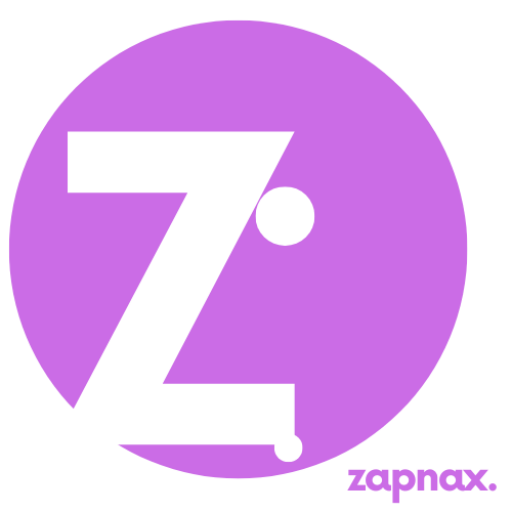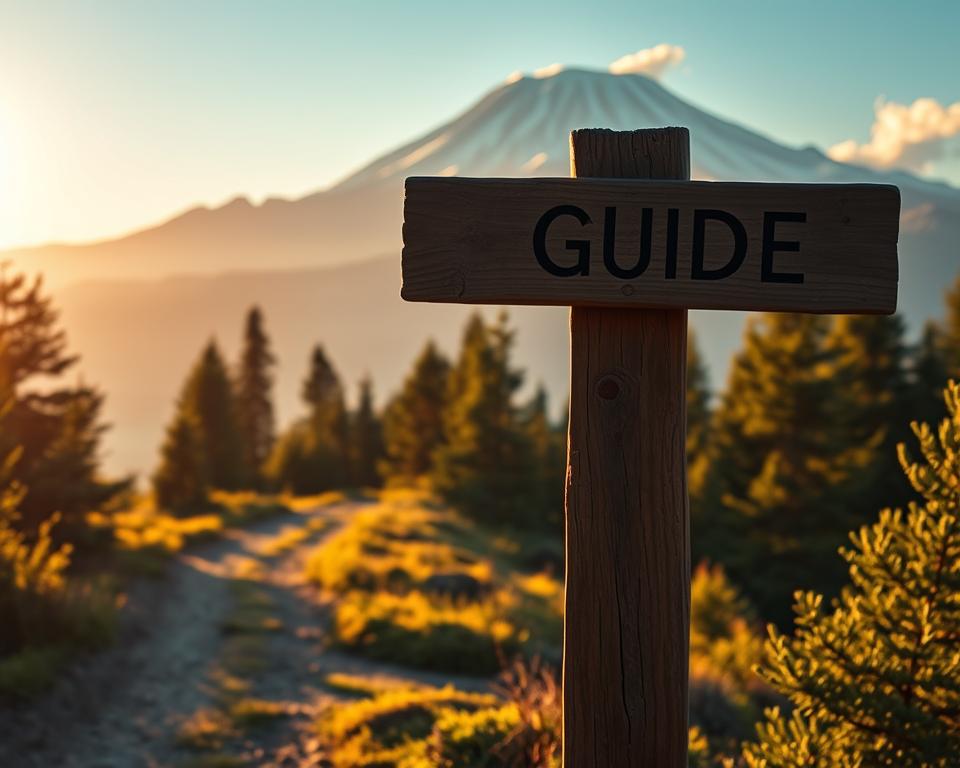Anúncios
This digital organization guide shows you how to make a one‑afternoon plan you can maintain. Want to clear the clutter, stop losing files, and actually enjoy your inbox again?
You’ll get a simple framework built on PARA (Projects, Areas, Resources, Archives) and small, practical steps you can map across Google Drive, Dropbox, OneDrive, notes, and devices. Start with a quick backup, then tackle email, files, and devices in three focused blocks of time.
Focus on safety first: use password managers like 1Password or LastPass, enable two‑factor authentication, and keep undo paths via version history. The aim is steady wins—better productivity, less stress, and habits you can repeat weekly without staying up all night.
Ready to start? Use the schedule, examples, and checklists ahead to build calm into your life today.
Introduction: Why a digital organization guide matters right now
In the United States in 2025, hybrid work, rising account counts, and constant notifications make it hard to focus. A single, focused afternoon can restore momentum and set usable systems in place.
Anúncios
Context for how life and work look now
Many people juggle multiple accounts, browsers, and calendars. That friction costs you time and reduces productivity.
What one afternoon will and won’t cover
- Do: set structure, make backups, clear high‑friction areas, and create habits.
- Don’t: expect to finish deep photo archives or long-term backups in one session.
An educational, practical approach
This is a process, not a promise. Expect benefits like easier file finding, fewer inbox surprises, and calmer screens.
- Example: a freelancer maps projects to PARA folders in Google Drive and aligns Gmail labels so emails and documents match.
- Tips: time-box, batch unsubscribe/archive, and use version history as a safety net.
- Keep a 15‑minute weekly review to maintain gains.
Pick one win per area so your afternoon feels achievable, and protect your session by setting gentle app boundaries. This small effort gives practical information you can reuse repeatedly.
Your one-afternoon roadmap: plan, time-box, and tools
Use three hands-on sessions to tame your inbox, clean files, and refresh devices in one day. This keeps the work focused and makes progress visible. Start safe: back up first, or confirm cloud sync and version history are active.
Set the schedule:
- Block the day into three sprints (45–60 minutes each). Keep 10–15 minute breaks between sprints.
- Sprint 1 — inbox reset: use FAST in batches to archive newsletters, file receipts and documents, forward action items, and delete low-value messages.
- Sprint 2 — files and cloud cleanup: gather scattered files into one staging folder, then move only active documents into PARA-aligned folders.
- Sprint 3 — device declutter: remove unused apps, clear cache, and tidy desktops and phones. Set a weekly reminder for repeat maintenance.
Use simple tools: your calendar to time-box, a checklist app or software for tasks, and email client filters to automate rules. Keep one small task list visible for the afternoon (task: backup; task: empty downloads; task: set 2FA).
Capture any to-dos or questions in a note so you don’t break flow. End each block by documenting one improvement you made; it reinforces progress and builds a reliable process for future management.
Use PARA to make decisions faster, not later
When decisions pile up, PARA gives a fast way to decide what to do next. This model splits your stuff into four clear buckets so you spend time doing work, not hunting for files.
Projects, Areas, Resources, Archives — quick definitions with examples
- Projects: Short‑term outcomes you can finish. Example: a “Q1 site redesign” folder with briefs, assets, and meeting notes.
- Areas: Ongoing responsibilities you maintain. Home example: “Finances” as a living folder for bills and budgets.
- Resources: Reference material and templates. Keep checklists, templates, and how‑tos here, not active tasks.
- Archives: Inactive items you rarely touch. Move finished projects here to keep your active list short.
How to mirror PARA across computer, Google Drive, and notes
Create top‑level folders named Projects, Areas, Resources, Archives on your computer and in Google Drive.
Then, copy the same structure into your notes app so a project brief, a checklist, and related documents live under one heading. This makes retrieval consistent across platforms.
Organize by actionability to surface what matters today
Collect every document and note for one project into its project folder. That way you open a single place and start working immediately.
Turn an Area like “Finances” into a short project — for example, “File 2024 taxes by April” — with one folder holding statements and a simple checklist.
Small wins: finishable projects and light management
Use a basic process to graduate finished projects into Archives. Do a weekly scan of Projects and Areas to update status and move completed work out of the active view.
Keep one template per category — a project brief, meeting notes, and a reference checklist — to speed repeatable tasks. The system stays flexible so you can adapt it to your team or household.
Files and folders that you can actually find
When your files are named and placed predictably, search stops being a chore and starts saving time.
Use a single, human‑friendly naming rule: YYYY-MM-DD_Title_v01. For example, 2025-01-15_Project-Proposal_v03.docx makes dates and versions clear.
Keep related items together. A short folder structure works best:
- Projects > Q1_Site-Redesign > 01_Briefs
- 02_Assets
- 03_Deliverables
Thisexamplekeeps assets, drafts, and final documents in one place for quick retrieval.
Add an _Inbox or _Landing folder on each device for new files. Sweep that landing folder weekly to move files into the right folders or delete duplicates.
Control storage bloat: keep one working file and one final document, delete obsolete exports, and add Archive_YYYY inside finished projects to reduce active clutter.
Mirror the same hierarchy in Google Drive for collaboration, set standard access permissions on shared folders, and include a short README.txt so teammates know where to look.
Cloud storage and backups without the chaos
Cloud storage can tame scattered files when you set simple rules and a backup plan.

Choose a service that matches how you work. Google Drive fits Docs and Sheets collaboration well, Dropbox shines for fast cross‑platform sync, and OneDrive integrates tightly with Microsoft 365. Keep your choice neutral to your workflow and team.
Version history, sharing, and permission hygiene
Turn on version history and file recovery so you can restore a file or roll back a version quickly. Use shared folders for team work, but avoid sharing root directories.
Practice permission hygiene: remove old collaborators, close public links you no longer need, and review shared access quarterly.
Automated backups and clear archives
Centralize active work in one cloud location and keep archival storage separate. Schedule automated backups to a second cloud or external drive to protect critical data.
- Document where each type of information lives so others know where to save and find files.
- Keep a short “Restore checklist” with steps to recover data, roll back versions, or retrieve from trash.
- Treat your cloud provider as a configurable service, not a single point of trust.
Email inbox reset: from overload to filters that work
A focused 15‑minute sweep can turn a chaotic inbox into a manageable workspace. Start by unsubscribing from low‑value senders, archiving bulk promos, and deleting expired offers.
FAST: File receipts and documents, Assign or forward requests, Store/archive reference threads, Trash the rest. Use this as a quick decision rule while you triage.
Rules, labels, and VIP priority lanes
Create simple filters to auto‑label newsletters, invoices, and notifications. Let rules move routine messages out of your primary view so your inbox shows priority items only.
Set a VIP label for key clients, managers, or family. Use a “Waiting” label for delegated action and review it in your weekly ritual.
Example: project‑based folders aligned with PARA
Make a label per active project so related emails and documents stay linked. File attachments directly to project folders in your drive to avoid trapped documents.
- Do one sweep to zero, then rely on filters and archive.
- Keep a short daily processing session or a weekly block to prevent buildup.
- Avoid tool lock‑in: any modern client can run rules, labels, and archiving.
Device declutter: desktop, laptop, and phone
A quick, focused tidy across your desktop, laptop, and phone saves time and improves everyday performance. Start by picking one device and a 30‑minute sprint so you don’t get overwhelmed.
Desktop cleanup: create a single _Landing folder on each computer and move stray files there. Do a weekly sweep to sort items into project folders or Archives.
Phone hygiene: delete unused apps or move unsure ones into a “Review Later” folder and decide after a few weeks. Clear app caches and uninstall heavy apps you don’t use to boost performance.
Photos and media: remove duplicate screenshots and screenshots that aren’t useful. Cull message threads with large videos and export important documents or photos before you delete them.
- Create a single desktop “_Landing” folder and sort weekly so your home screen is clean.
- On phones, delete unused apps or pause them in a review folder for a few weeks.
- Reduce notifications to essentials and remove promotional alerts to protect focus.
- Free up storage by deleting duplicate downloads, old installers, and obsolete files; keep only the latest working ones.
- Enable cloud photo backup for safe archives, review privacy settings, and use encrypted vaults for sensitive data.
- Add a 10‑minute weekly device tidy to keep gains small and steady.
Browser, calendar, and social media tune-up
A quick tune-up of your browser, calendar, and social feeds saves time and cuts friction every day. These small edits keep logins, bookmarks, and reminders working for you instead of against you.
Multiple profiles and focused bookmarks
Create separate browser profiles for work and personal to keep cookies, history, and logins distinct. Chrome, Edge, and Firefox all support this feature.
Group bookmarks into named folders (Work, Tools, Shortcuts). Prune them monthly so search stays fast and relevant.
Tip: keep a short list of Google Drive shortcuts and bookmarklets for the documents and apps you open daily.
Calendars by category and color
Use color-coded calendars for work, family, and health so you can scan availability at a glance. Assign a color per category and keep that palette consistent across devices.
Remove stale recurring events and add reminders for renewals or inspections. Map planning tasks—like a weekly review or photo cleanup—onto the calendar so maintenance becomes routine.
Social feeds and focus windows
Timebox social media: set fixed windows for check-ins and stick to them. Unfollow or mute accounts that don’t serve your goals.
Clear old tabs and downloads weekly to avoid hidden storage drains. Disable or remove extensions and software you don’t need to keep the browser fast.
- Create separate profiles for work and personal browsing.
- Group and prune bookmarks; keep essential Drive shortcuts handy.
- Color-code calendars and delete outdated recurring events.
- Timebox social checks and mute low-value accounts.
- Clear downloads and tabs weekly to protect storage and focus.
Security, privacy, and responsible data management
Think of security as the safety net that protects the progress you just made. A few clear steps keep your accounts safe and make recovery simple if something goes wrong.
Password managers and fewer accounts, better passwords
Use a reputable password manager to generate and store unique passwords. This reduces reuse and limits the impact if one service is breached.
Tip: consolidate accounts where practical and keep recovery codes in a secure place.
Two-factor authentication and recovery practices
Turn on two-factor authentication for critical accounts. Store backup codes in an encrypted location or a secure paper file.
What to do before deleting, and when to seek professional help
Before deleting folders, mailboxes, or documents, confirm backups and version history. Remove old shared links and app permissions to cut exposure.
- Check trash and version history first.
- Try recovery software if needed, or contact a professional when stakes are high.
- Store sensitive documents in encrypted folders with limited access.
Keep your software and device firmware updated, prefer secure sharing with expiry, and schedule quarterly reviews of privacy and access settings. A small, steady process protects your information and keeps your system reliable.
digital organization guide: connect insights to daily life and play
Connect the folders and labels you use with everyday plans so your system shows what matters this week.
Link your system to work, family, and entertainment
Map PARA Projects to calendar events and your task list. That way, work deliverables, family errands, and leisure plans appear in one view.
Keep family documents—waivers, school forms, budgets—in a shared folder with clear names so everyone finds items fast.
Treat entertainment like files: playlists, save‑to‑watch lists, and game libraries work well with short folders or tags.
Ritual: a 15‑minute weekly review
Run a short ritual each week: check Projects, sweep inboxes, move files from Landing folders, and pick one small improvement.
“A steady 15‑minute review keeps gains and frees time for life outside work.”
Example routine: Friday afternoon review, Sunday photo album update, and Monday morning project scan.
- Keep only a few tasks for the week to protect time for life and play.
- Archive photos by trip or season so your main view stays fresh.
- Place most‑used apps on the first screen; hide time traps that steal time.
Conclusion
End the afternoon with a clear system that makes it fast to find important documents and pick up where you left off.
Recap the roadmap: back up first, time‑box three blocks, apply PARA, and set a short weekly review to keep the gains. This small rhythm protects your time and boosts productivity.
Lean on habits more than tools: consistent naming, folders, and filters make search quicker and keep files and emails out of your inbox clutter. Use the tools you like, but trust processes first.
Protect access and privacy with strong passwords, two‑factor authentication, and routine permission checks. If recovery or security feels risky, consult a professional.
Take one or two tidy actions each day. Small wins compound, free space for life, and help you use this guide without marathon cleanups or guarantees. Make storage neat so your future self can work with less friction.