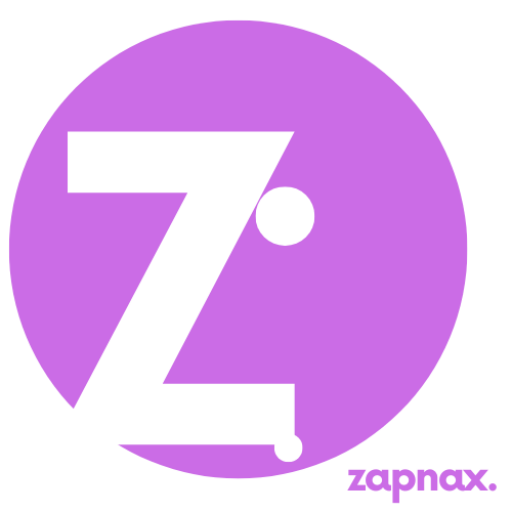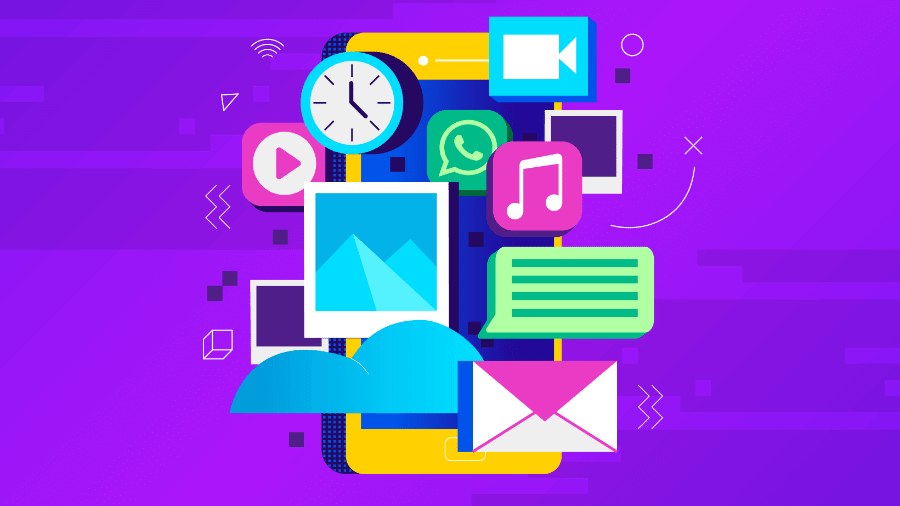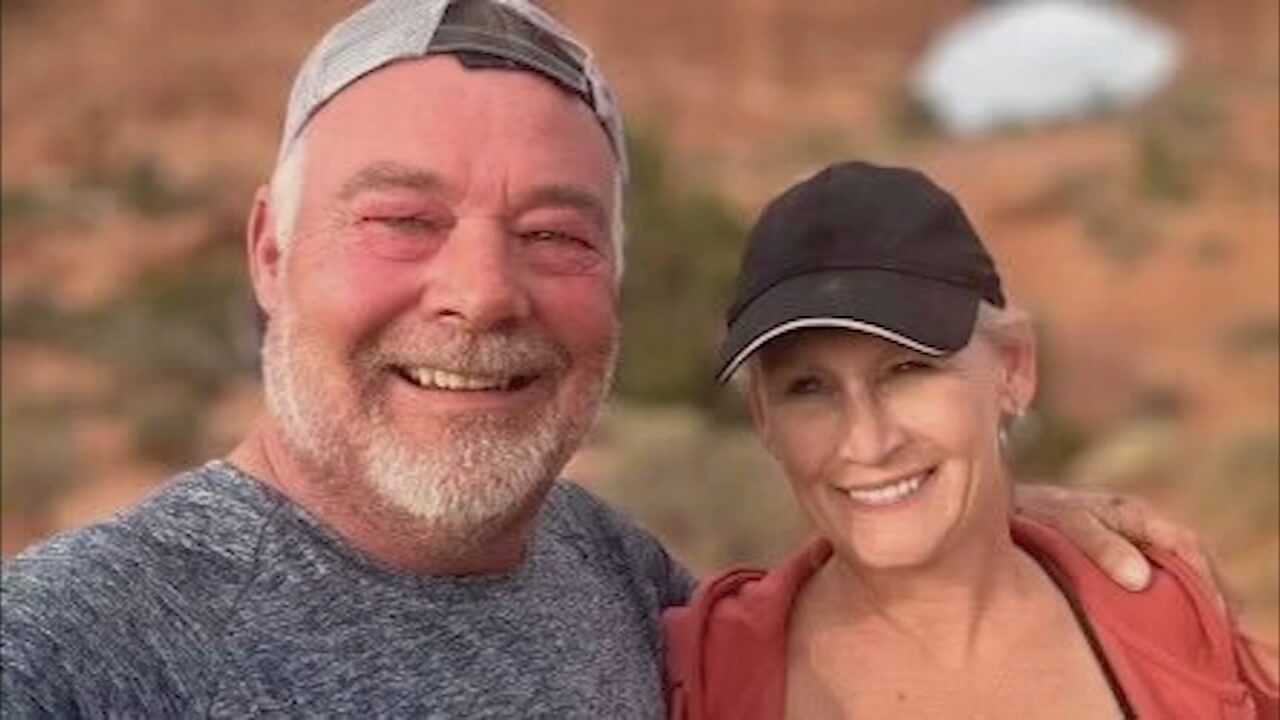Anúncios
Lost your final project photos? Don’t panic. Here’s how to bring them back — step by step — before deadlines hit.
When Your Academic Memories Vanish
Imagine this: You’ve been working tirelessly on your thesis or final university project (your TCC). After months of research, late-night edits, and fieldwork, you finally captured the perfect photos — maybe lab results, product tests, interviews, or even images that tell the story of your academic journey.
And then… they vanish.
One accidental deletion. A corrupted USB. A formatting error on your hard drive. And just like that, vital pieces of your TCC — maybe even your entire photo archive — are gone.
It’s a gut-punch that every student dreads. But here’s the good news: you can recover them.
Anúncios
This article will guide you, step by step, through simple, practical, and proven methods to recover lost or deleted photos from your thesis. Whether you’re tech-savvy or not, these strategies are for you. Let’s restore those lost pieces of your academic legacy.
1. Understanding Why Your Photos Disappeared
Before jumping to solutions, it helps to know how and why photos disappear. Understanding this can calm your nerves and boost your recovery chances.
Common reasons include:
- Accidental deletion: You meant to delete one file, but selected the whole folder.
- Drive formatting: Formatting your USB or SD card before transferring the photos.
- File corruption: Power failures, forced shutdowns, or bad sectors can damage files.
- System crashes: Especially during file transfer or while editing on design or lab software.
- Virus or malware: Some threats specifically target photos or media folders.
- Sync errors: A cloud folder was synced or deleted by mistake across devices.
Knowing the cause can help you choose the right recovery path — so keep that in mind as we move forward.
2. Immediate Steps: Act Fast, Think Smart
When you realize a photo (or dozens) are missing, what you do next is critical. The wrong move can overwrite files, making recovery impossible.
Here are the first things you should do:
- Stop using the device immediately. Don’t save, edit, or install anything on the storage where the photos were lost.
- Check the Trash/Recycle Bin.
- On Windows: Look in Recycle Bin.
- On Mac: Check the Trash.
- On iPhone: Photos > Albums > Recently Deleted.
- On Android: Google Photos > Library > Bin.
- Look in your cloud backups. If you use Google Drive, OneDrive, Dropbox, or iCloud, your photos might still be synced there.
- Do NOT format or reset the drive or card unless all recovery options have failed.
- Take note of details: What photos are missing? When were they deleted? What device or drive were they on? This will guide your recovery.
The earlier you stop usage and begin recovery, the higher your chances of success.
3. How to Recover Lost Photos (Free & Paid Options)
Let’s break this down into four main recovery methods: built-in tools, cloud recovery, third-party software, and mobile-specific apps.
A. Built-In System Tools
These are free and simple — great for basic deletion issues.
On Windows:
- Open Recycle Bin → Right-click the photo → Restore.
- If you’ve used File History:
Control Panel > File History > Restore personal files.
On Mac:
- Open Trash → Right-click photo → Put Back.
- Use Time Machine if configured:
Launchpad > Time Machine > Browse Backups.
These only work if you haven’t emptied your trash or overwritten older versions.
B. Cloud-Based Recovery
Did you enable any automatic backups? These services often store deleted photos for up to 30–60 days.
Google Drive or Google Photos:
- Open Google Photos > Bin (on web or app).
- Select photos and tap Restore.
iCloud:
- Visit iCloud.com.
- Go to Photos > Recently Deleted.
- Restore any found items.
OneDrive:
- Log in to OneDrive.com.
- Go to Recycle Bin.
- Restore photos if available.
These methods are lifesavers if you enabled syncing before the loss.
C. Third-Party Photo Recovery Software
When files are deleted from storage (e.g., USB drives, SD cards), they’re not immediately erased — just marked as “free space.” Recovery software can often bring them back.
Trusted Tools:
| Tool | Platform | Free? | Pros | Cons |
|---|---|---|---|---|
| Recuva | Windows | Yes | Fast, user-friendly | Limited deep scan |
| Disk Drill | Windows/Mac | Free trial | Recovers various formats | Paid full recovery |
| PhotoRec | Windows/Mac/Linux | Yes (open-source) | Great deep recovery | Less intuitive UI |
| EaseUS Data Recovery | Windows/Mac | Trial | Deep scan, partition recovery | Limited free recovery |
| Tenorshare UltData | iOS/Android | Trial | Cloud + local recovery | Full version needed |
🔸 Important Tip: Never install the recovery software on the same drive where your photos were lost — it could overwrite the data.
D. Smartphone-Specific Recovery
If your thesis photos were taken on your phone:
Android:
- Try apps like DiskDigger (rooted or not), Dr.Fone for Android, or MobiSaver.
- Some apps work without root, but deeper recovery usually requires it.
iPhone:
- Use iTunes or iCloud backup to restore.
- Tools like UltData for iOS can access deleted media if you didn’t back up.
If you backed up your phone with Google Drive or iCloud recently, restore from there first before using apps.
4. Mistakes to Avoid During Recovery
These are the don’ts — what NOT to do when you lose your precious photos:
- ❌ Keep using the device where the loss occurred (it overwrites deleted data).
- ❌ Install recovery apps on the same drive you lost photos from.
- ❌ Empty the Recycle Bin/Trash before checking thoroughly.
- ❌ Use suspicious tools or sites offering “free recovery” — they can carry malware or false promises.
- ❌ Delay action — every moment counts when recovering deleted files.
Being cautious and informed is your best strategy.
5. Preventing Future Photo Loss: Habits That Help Students
You recovered your photos — or maybe just learned a hard lesson. Either way, now is the time to create a smart system so it never happens again.
🛡️ Smart Backup Strategies for Students
- Use automatic cloud backup.
- Enable Google Photos or iCloud.
- For TCC files, use Google Drive, OneDrive, or Dropbox.
- Keep a physical copy.
- Invest in a USB 3.0 drive or external hard drive.
- Schedule a backup every week.
- Organize files.
- Name your folders by subject/date: “TCC_Interviews_April” or “Photos_LabSession_Week4”.
- Store originals and edited files separately.
- Use version control tools.
- Google Docs and Dropbox allow file version history.
- Always duplicate files before major edits.
- Schedule backup reminders.
- Set a monthly calendar alert: “Backup TCC + Photos.”
Don’t Give Up — Your Photos Might Still Be There
Losing your TCC photos is a nightmare, especially when deadlines are looming. But the truth is: you still have options.
Photos aren’t always erased immediately. With the right tools and quick action, there’s a strong chance of recovery — even if it’s been days or weeks. And even if free tools don’t work, professional software or recovery services might succeed.
Remember, your project is important. So is your peace of mind.
✅ Need More Help?
If you’re still struggling or afraid to make things worse, consider reaching out to a data recovery specialist — especially if your thesis depends on it.
Or download our Free Student Photo Recovery Checklist to keep handy before the next big submission.