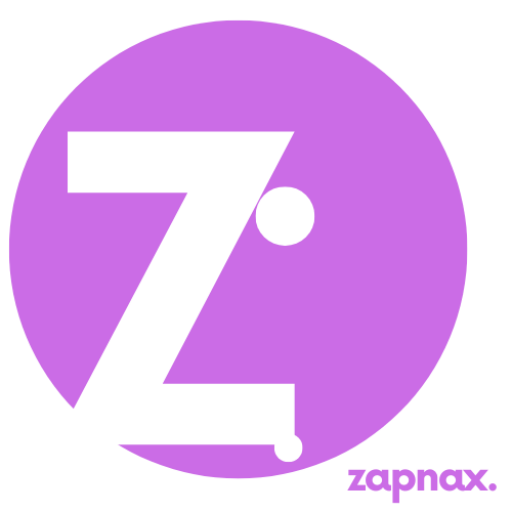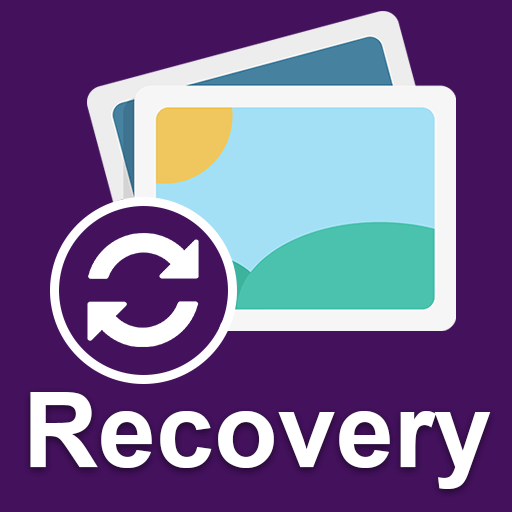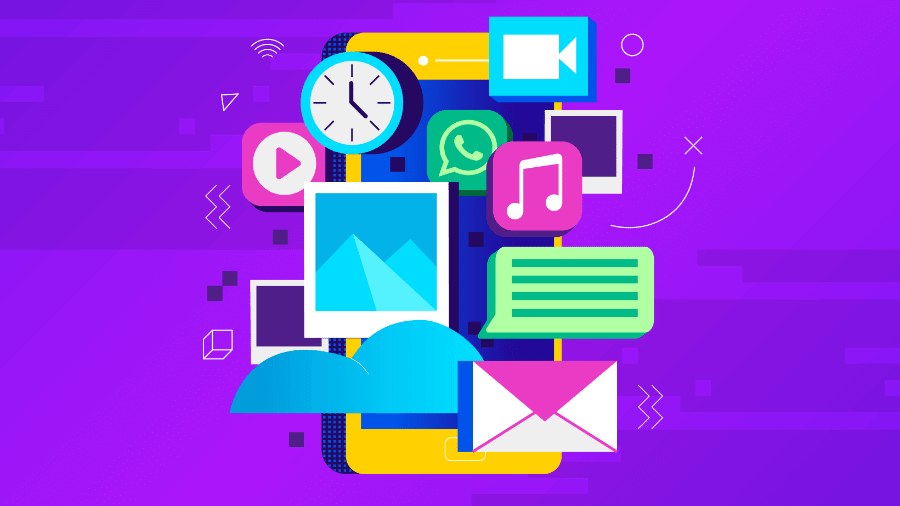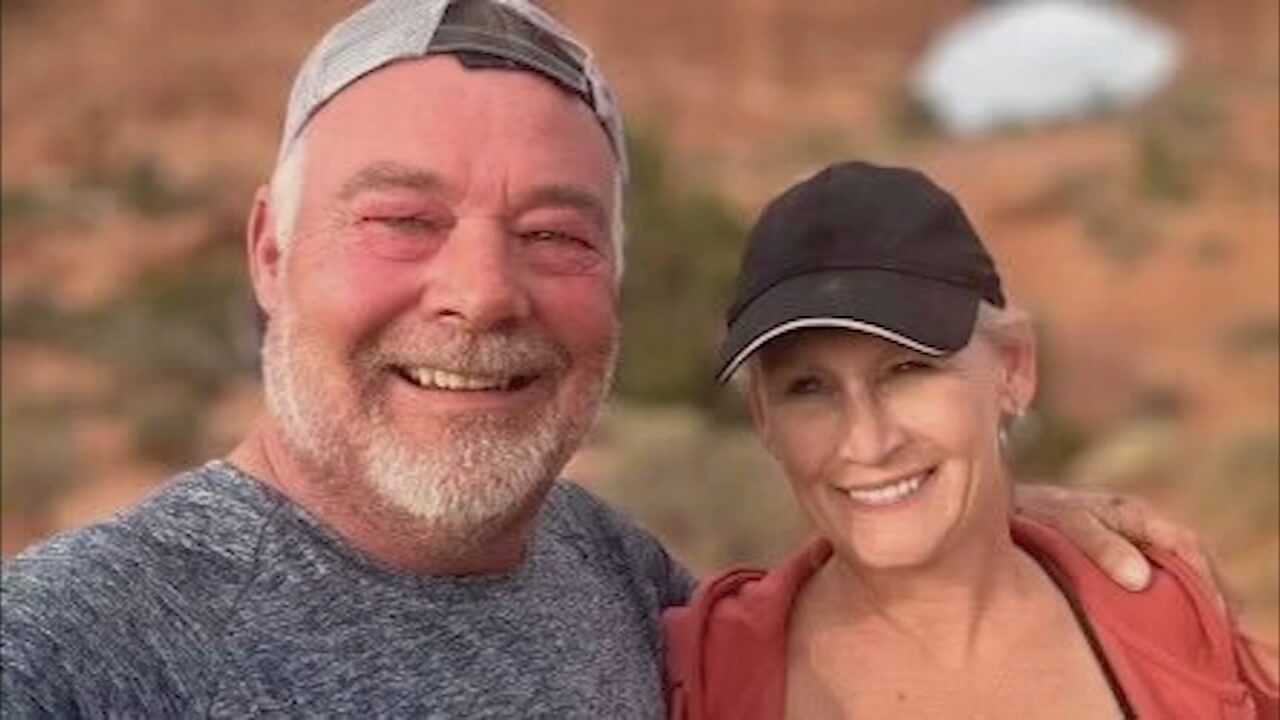Anúncios
Lost your client work or personal projects? This guide shows how to recover deleted images and rebuild your visual portfolio step by step.
When Your Work Disappears
Your portfolio is more than just a collection of images — it’s your reputation, your career, and your creative identity.
Imagine this: you just completed a visual branding project for a major client, or finalized a series of edited photos for your online store, or wrapped up the artwork for your next pitch. You open your computer or drive the next morning… and it’s all gone.
Photos missing. Folders empty. Maybe it was a corrupted hard drive. A mistakenly formatted SD card. A cloud syncing issue. Or a software crash that wiped everything before you could hit save.
For creative professionals — photographers, designers, illustrators, social media managers, and content creators — losing your visual portfolio feels like losing years of effort.
Anúncios
But here’s the truth: many of those files are recoverable, and you’re not alone.
This guide was made for you. We’ll walk you through practical, tested solutions — both free and paid — to recover your lost visual assets and help you protect them for the future. Let’s get your portfolio back.
1. Understanding Why You Lost Your Files
Before diving into recovery tools, it’s important to understand what went wrong. Knowing the cause helps you avoid further damage — and possibly recover more files.
Most common causes of photo and media loss:
- Accidental deletion: You meant to clean up one folder and deleted the wrong one.
- Formatted drives or SD cards: A quick format can erase everything instantly.
- Corrupted storage: USB drives, external HDDs, or memory cards can become unreadable.
- System crashes: Editing software or file transfers that crash mid-task.
- Syncing issues: Google Drive, Dropbox, or iCloud may overwrite or delete content during sync errors.
- Malware or ransomware: Attacks that encrypt or delete media files.
- Hardware failure: Old drives or storage devices that suddenly stop working.
Understanding this doesn’t fix the loss — but it helps you feel less at fault and prepares you to choose the right recovery method.
2. First Things First: Act Fast, Don’t Panic
The moment you realize files are gone, you have a small but critical window to recover them. Here’s what you should do immediately:
✅ Do:
- Stop using the device where files were stored. Continued use may overwrite deleted data.
- Check the Trash/Recycle Bin. Sounds obvious, but many professionals skip this:
- Windows: Recycle Bin
- Mac: Trash
- Pause syncing. If using Dropbox, iCloud, or Google Drive, disable syncing to avoid further deletion across devices.
- Write down details. Where were the files saved? When were they last seen? What format were they in?
- Back up what’s left. Immediately back up the remaining data before doing any recovery attempts.
❌ Don’t:
- Don’t format the drive.
- Don’t install recovery tools on the same drive you lost data from.
- Don’t run “Disk Cleaners” or optimization software until recovery is done.
3. Recovery Methods: Free and Paid Options That Work
Here’s how to bring back your missing images — whether they lived on a laptop, external drive, cloud, or mobile device.
A. System-Based Recovery (Free)
Your first step should always be to check native tools provided by your operating system.
Windows:
- Recycle Bin: Right-click the deleted file → Restore
- File History: If enabled → Control Panel > File History > Restore Personal Files
Mac:
- Trash: Restore from there if not emptied.
- Time Machine: Navigate to the folder where files were → use backup timeline to restore.
These tools are basic but surprisingly effective if you catch the problem early.
B. Cloud Services (Google Drive, Dropbox, iCloud)
Creative professionals often rely on cloud storage — which is good news for recovery.
Google Drive:
- Drive > Trash → Restore if deleted within 30 days.
iCloud:
- Go to iCloud.com → Photos > Recently Deleted or Drive > Settings > Restore Files
Dropbox:
- Deleted Files section in your web dashboard. Most accounts allow restoration for 30 days (longer for paid plans).
✅ Pro tip: Check shared folders too — sometimes a collaborator deletes files that you can still restore.
C. Third-Party Recovery Software
For files lost on SD cards, USB drives, or external HDDs, software recovery might be your best bet.
| Tool | Platforms | Free Version? | Best For |
|---|---|---|---|
| Recuva | Windows | Yes | Quick deletions, formatted drives |
| Disk Drill | Mac, Windows | Trial available | Full partition or deep scans |
| PhotoRec | All platforms | Yes (open-source) | Advanced users, multi-format support |
| EaseUS Data Recovery | Mac, Windows | Trial recovers 2GB | User-friendly, structured recovery |
| Stellar Photo Recovery | Mac, Windows | Trial | High success for RAW and PSD files |
🔸 Install these tools on a different drive than the one you lost files from to prevent overwriting.
D. Mobile Device Tools (for photos on smartphones/tablets)
If you shot visual assets with a phone or tablet:
Android:
- Use DiskDigger (for rooted and non-rooted phones)
- Check Google Photos > Bin
iOS:
- Use UltData for iOS, iMyFone D-Back, or restore via iCloud/iTunes
Mobile tools work best when action is taken quickly.
4. Common Mistakes That Could Make Things Worse
Recovery is a sensitive process. A wrong move can make deleted files impossible to recover.
Here are top mistakes to avoid:
- Installing recovery software on the same disk as the deleted files
- Continuing to work/edit/save on the affected drive
- Using sketchy tools found via random search — they may contain malware or false promises
- Emptying the Recycle Bin or Trash too soon
- Not checking cloud backups first — they’re often the easiest win
If in doubt, pause — and refer to this guide before proceeding.
5. How to Avoid Future Loss: Backup & Protection Tips
Restoring your portfolio is only half the battle. The real win is building habits and systems that prevent it from ever happening again.
🔒 Backup Like a Pro:
- 3–2–1 rule:
- 3 copies of every important file
- 2 different types of storage (e.g., SSD + cloud)
- 1 stored offsite (e.g., external drive in a safe place)
- Automate cloud backups: Use Google Drive, Dropbox, or iCloud.
- Schedule weekly local backups: Set a calendar reminder to export project folders to an external hard drive.
📁 Organize Your Files:
- Create folders by project/client/year.
- Label with clear names: “Branding_Proj_Baker_2024” vs. “Untitled Final Final_V3”
- Use folder color tags or icons to mark completed work or active projects.
🛠 Tools Worth Exploring:
- Mylio – for automatic photo syncing across devices
- Backblaze – for full system cloud backup
- Adobe Bridge – great for organizing media and previewing thumbnails
Your Portfolio Can Be Saved
Losing your creative work is devastating — especially when it feels like years of effort disappeared in seconds. But recovery is possible.
The key is to act quickly, use the right tools, and avoid making mistakes that could permanently overwrite your files.
Even if one method fails, don’t give up. Often, recovery is layered — what one tool misses, another might find.
✅ Free Visual Recovery Checklist
Want a printable, step-by-step checklist to guide your next recovery — or prepare for future ones?
[Download our Free Visual Portfolio Recovery Checklist] (add link)
You’ve worked too hard to lose your creativity to a technical error. With the right steps, your art, your brand, and your portfolio can rise again.