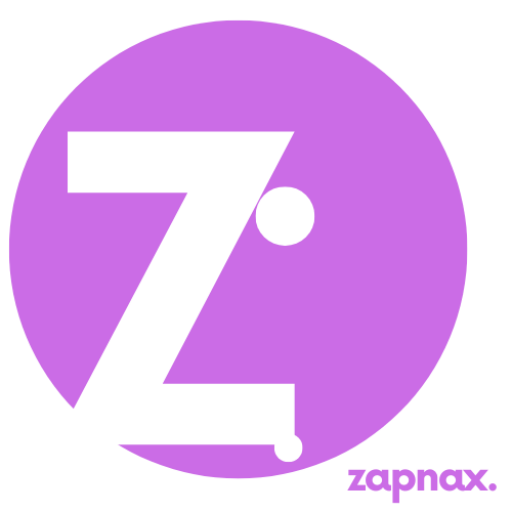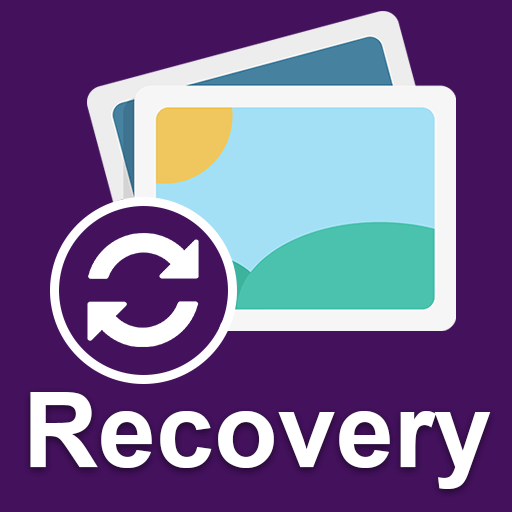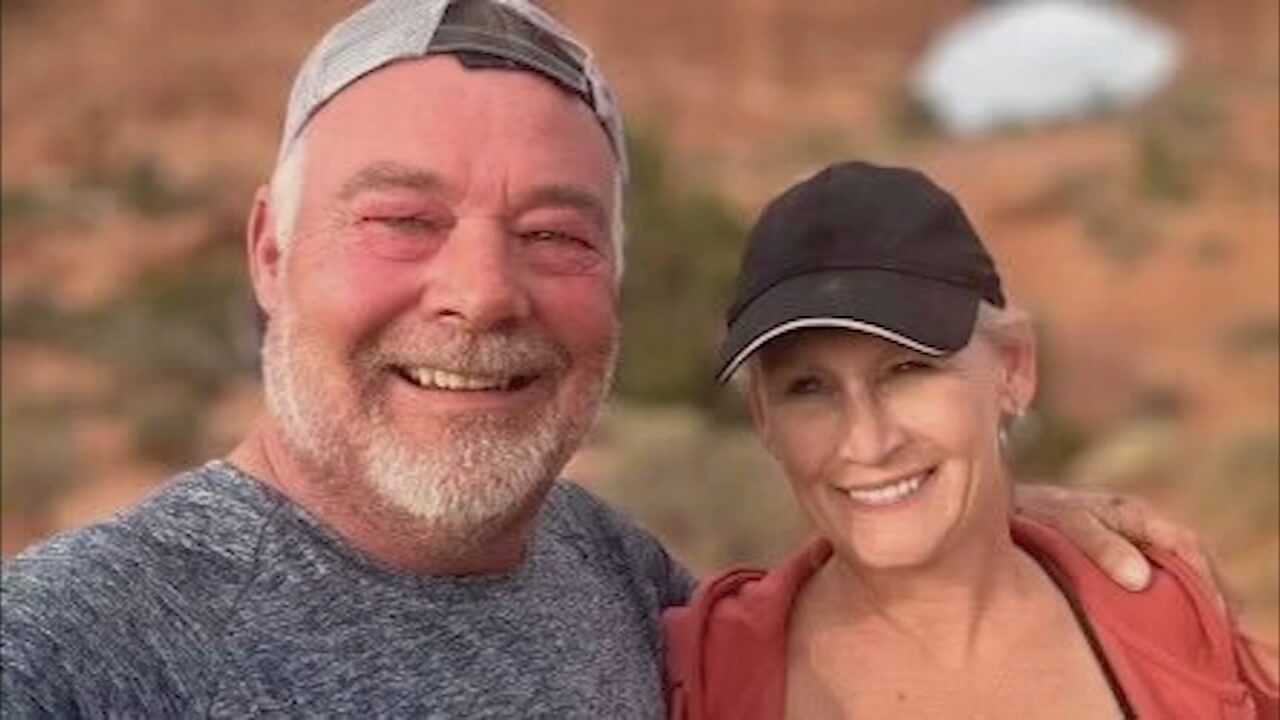Anúncios
When Memories Disappear
You took that perfect photo together. Maybe it was from your first trip as a couple, your engagement party, a weekend getaway, or just a random moment that made you both smile. And then… it vanished.
It might’ve been a misclick. A factory reset. A phone that slipped into water. Or a corrupted SD card. One second it was there — the next, gone.
Losing photos isn’t just about losing files. It’s about losing memories. We keep pictures because they tell our story, and when they disappear, the grief is real.
But here’s the good news: there’s still a strong chance you can get those photos back. This article will guide you through practical, proven methods — from quick DIY tips to advanced software — to recover lost pictures, with a special focus on couples trying to reclaim precious moments.
1. Why Photos Disappear: Understanding the Loss
Before jumping into recovery, it helps to understand why photos go missing. Knowing the cause increases your chance of recovering them — and avoiding future loss.
Anúncios
Here are the most common causes:
- Accidental Deletion: You or your partner may have unintentionally deleted a photo or folder.
- Formatting Errors: Reformatting a memory card or hard drive without backup erases stored data.
- System Crashes or OS Failures: Software updates, app crashes, or phone malfunctions can result in lost photos.
- Virus or Malware Attacks: Infected devices can corrupt, hide, or delete your media files.
- Syncing Errors with Cloud Storage: Sometimes a mistaken sync or disconnection wipes files across devices.
If any of these sounds familiar, don’t panic — you’re not alone. And more importantly, recovery is often possible.
2. Immediate Actions: What to Do Right Away
Time is critical. The more you use the device after losing photos, the higher the chance you’ll overwrite them. Here’s what to do the moment you realize a photo is missing:
- Stop using the device. Whether it’s a smartphone, camera, or computer — stop adding or saving anything.
- Don’t format or reset anything. Even if your device says the storage is “empty” or “corrupt,” avoid formatting.
- Check the Trash or Recently Deleted folder.
- On Windows: Open the Recycle Bin.
- On Mac: Look in the Trash.
- On iPhone: Go to Photos > Albums > Recently Deleted.
- On Android: Open Google Photos > Library > Bin.
- Disconnect from the cloud (temporarily). Avoid syncing further until you investigate — this could prevent permanent deletion across all devices.
- Take notes. Write down what was lost, when you last saw it, and what device it was on. This helps later if using recovery tools or services.
3. How to Recover Lost Photos: Free & Paid Solutions
Once you’ve taken immediate precautions, it’s time to explore recovery methods. The right approach depends on where the photo was stored — and what type of device was used.
A. System Tools (Free)
Most devices include built-in recovery options for recently deleted files.
Windows:
- Open Recycle Bin and restore items manually.
- Use File History (if enabled): Control Panel > File History > Restore personal files.
Mac:
- Check Trash.
- If you use Time Machine, connect your backup and navigate to the folder where the photo was stored.
B. Cloud Recovery (Google Photos, iCloud, OneDrive)
Cloud platforms offer automatic backups, often with up to 30–60 days of “deleted” storage.
Google Photos:
- Go to Google Photos > Library > Bin.
- Select your photo and restore.
iCloud:
- Visit iCloud.com, open Photos > Recently Deleted, and restore from there.
OneDrive:
- Check Recycle Bin via the app or web version.
Pro Tip: Even if you deleted a photo on your phone, it might still exist in a synced cloud album. Check both!
C. Third-Party Photo Recovery Software
If system and cloud methods don’t work, recovery software can help. These scan the device for files that are still present but no longer visible.
Recommended Tools:
| Software | Platform | Free Version | Best For |
|---|---|---|---|
| Recuva | Windows | Yes | Accidental deletion |
| Disk Drill | Windows, Mac | Yes (limited) | Corrupted drives |
| PhotoRec | Windows, Mac, Linux | Yes (open-source) | Deep recovery |
| Tenorshare UltData | iOS, Android | Limited trial | Phones & cloud backups |
| Dr.Fone | iOS, Android | Limited | Comprehensive phone scans |
Important: Always install recovery software on a different drive than the one with the lost photos. Installing on the same drive could overwrite them.
D. Mobile-Specific Recovery
For lost images on smartphones:
Android:
- Use apps like DiskDigger or Dr.Fone for Android.
- If your device is rooted, tools can scan deeper.
iPhone:
- Use iTunes or iCloud backup to restore from a point when the photo existed.
- Or try apps like UltData for iOS.
4. What Not to Do: Common Mistakes That Make Things Worse
When emotions run high, people act fast — and sometimes that causes more harm than good. Avoid these common mistakes:
- Continuing to use the device (especially taking new photos or installing apps).
- Formatting the card or drive before attempting recovery.
- Installing recovery software on the same drive as the lost photos.
- Ignoring cloud backups. Many people don’t realize their photos were saved online.
- Trusting unverified apps or shady websites promising instant recovery — they can be scams or carry malware.
5. Preventing Future Photo Loss: Smart Habits That Save Memories
Once you’ve recovered your special photo — or even if you haven’t — it’s time to build protection against future losses.
Here are habits every couple should adopt:
A. Enable Auto Cloud Backups
- Turn on Google Photos backup or iCloud Photos on your devices.
- Use OneDrive or Dropbox for desktop and mobile sync.
B. Use Redundancy
- Store photos in two places: one cloud, one physical (like an external hard drive).
- Every month, transfer new photos from your phone or camera to your computer or external drive.
C. Organize and Label Albums
- Create folders by date or event.
- Tag important photos (e.g., “Anniversary,” “Proposal,” “Vacation 2024”) to find them easily.
D. Schedule Monthly Backups
- Set a reminder for a monthly “Photo Backup Day.”
- Back up from phone → computer → external drive/cloud.
E. Consider a Photo Management App
- Tools like Mylio, Google Photos, or Apple Photos help organize and sync memories across devices.
💡 Pro tip for couples: Use a shared album on Google Photos or iCloud to keep all your memories in one place — so both partners can contribute and access them anytime.
You Can Get That Special Photo Back
Losing a cherished photo can feel like losing a piece of your story. But the truth is, most deleted photos are recoverable — if you act fast and follow the right steps.
Even if one method doesn’t work, another might. And if you’ve tried everything with no luck, don’t give up hope — professionals can sometimes recover what tools can’t.
So breathe. Take action. And don’t let one lost file erase a beautiful memory.
✅ Free Photo Recovery Checklist
Want a quick reference guide to keep or share with your partner?
[Download our free checklist here] (add your own link).
If this guide helped you recover your photos — or just gave you peace of mind — share it with someone who might be going through the same. Sometimes, giving someone back a memory is the most meaningful gift of all.