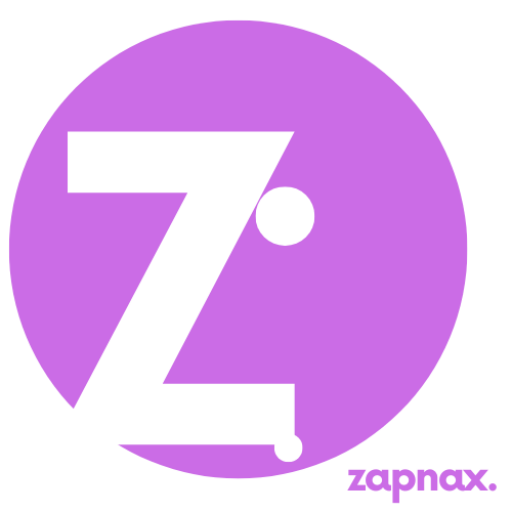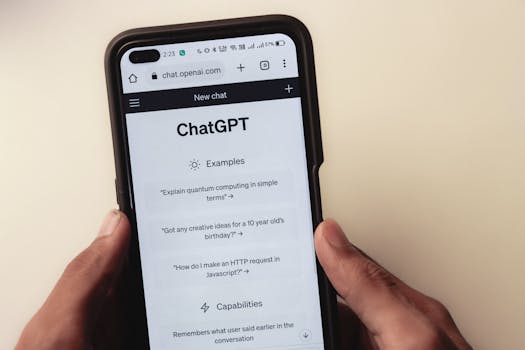Anúncios
ai practical guides can change how you work, learn, and teach, but do they truly make your process clearer or just faster?
You will get a friendly, step‑by‑step introduction to the topic and learn why people use these methods across everyday tasks and professional projects.
This section sets expectations: we will outline the main systems and the tools available today so you can pick what fits your goals without assuming a single best choice for everyone.
You will also learn how context shapes each request, how to balance digital help with human judgment, and how to make sure privacy and transparency remain priorities.
Use this guide as a roadmap, not a rulebook. Follow simple examples, consult professionals when needed, and adapt the steps to your way of working as you explore responsible, useful adoption.
Anúncios
Context, relevance, and how this guide helps you
This section explains where these systems fit today and why their reach matters for anyone creating a clear, usable practical guide. You will see how broad access to models changes the way you plan, draft, and check content.
Why these tools matter right now
Generative systems produce text, images, and code by predicting sequences from large datasets. That makes rapid research and drafting easier for many areas of work and learning.
What “responsible, educational use” means in practice
- Be transparent: tell users when machine help was used.
- Protect data: avoid entering personal information into public tools.
- Offer alternatives: suggest offline or vetted options for sensitive cases.
How to balance depth, clarity, and credibility
Ask focused questions and add clear details so outputs make sense for your audience. Validate claims, cite sources, and log your steps for future review.
“Always cross‑check results and treat these outputs as starting points, not final answers.”
Choose the right AI system and model for your guide
Deciding which system and model to use will shape the accuracy, speed, and cost of your work.
Top systems today
For most users, three general-purpose leaders cover most needs: ChatGPT, Claude, and Gemini. Each tool offers lanes for quick tasks and deeper work. Microsoft Copilot adds an option for company-protected access when you need audit logs and data controls.
Model tiers: fast, powerful, ultra
Fast tiers (e.g., GPT-4o, Claude Sonnet, Gemini Flash) work well for drafts, summaries, and short code fixes. Powerful tiers handle complex analysis, long-form structure, and research.
Ultra options suit heavy computation or hard research. Switch up when accuracy or context depth matters more than speed.
Privacy, memory, and protected access
Claude does not use chats to train future models. Consumer accounts for ChatGPT and Gemini may feed training data unless you opt out. You can toggle memory in many systems so the user experience matches your privacy needs.
Cost and feature trade-offs
Many advanced features sit behind paid plans (around $20/month). Compare where image generation, code execution, and deep research land so you don’t overpay for a fast task that a lower tier can handle.
“Test like chatgpt alternatives side by side with the same prompt to spot differences in accuracy and readability.”
Quick decision path: start with a fast model for drafting; move to a powerful one for final research or complex code; choose enterprise or Copilot routes when company policies, audit logging, or data residency matter.
Prompting that works in the real world
Treat prompts like instructions to a teammate: state the persona, the task, the context, and the format so the response fits your goal.
Task: say what you want (summarize, draft, list ideas).
Context: add the details needed — audience, limits, and examples.
Format: specify bullets, word count, or tone for clear output.
“Start plain, then refine: ask follow‑up questions and request more options.”
Try this example prompt: “You are an editor. Task: rewrite for a U.S. small business owner. Context: 300 words, friendly tone, include three steps. Format: bullets and one summary sentence.” Use that as a template and branch by changing role or limits.
- Ask for multiple ideas, then pick the best output to refine.
- If you spot an error or a hallucination, point it out and request corrected details or citations.
- Keep threads for branches so you can compare different ways without losing good work.
Use Deep Research for credible outputs
When you add web access and research modes, outputs move from guesses to evidence-backed summaries. This step is about credibility: link claims to sources and note what you did to find them.

Turning on web and deep research features across systems
Enable web search and deep research modes so models can fetch current data and produce linked citations. Many systems offer toggleable features or paid tiers that allow browsing and long‑form reports.
Validate citations, note limits, and log sources
Check each citation by reproducing the search path. Log the date accessed, the original URL, and any assumptions.
Examples and cautious use
- Competitive scans with source lists and dated findings.
- Travel or gift lists showing prices, hours, and reservation links.
- Second‑opinion research in regulated fields—useful but not a substitute for licensed expertise.
“Larger models with web access reduce hallucinations but still require human review.”
Practice a repeatable review loop: export the structured brief, annotate each claim, and run quick cross‑checks to catch errors before you publish.
Work multimodal: voice, vision, and screen
Multimodal sessions—talking, showing, and sharing—turn slow descriptions into quick solutions. This section shows how voice, camera, and screen work together so you can choose the best mix for your task.
Voice mode: natural conversation, speed, and limits
Use voice mode when you want a quick, natural conversation to outline a section or troubleshoot live. Many systems let you speak back and forth, but some defaults favor faster models and may not run web searches in real time.
Tip: Summarize your key ask out loud before you start to keep sessions focused.
Share screen/camera for real‑time problem solving
Sharing your screen or pointing a camera can speed up help on slides, spreadsheets, or device errors. People use this to identify plants, fix buggy formulas, and get step‑by‑step cooking guidance.
Be mindful of privacy: blur or remove identifiers and avoid showing sensitive documents or locations.
Accessibility: screen readers, captions, and inclusive workflows
Check that captions, keyboard navigation, and screen reader support work with your setup. Avoid paywalled features that exclude users.
- Use short voice sessions for outlines, then switch to text for edits.
- Compare features and capabilities across tools and models for the best experience.
- Limit session time and review any audio/image outputs for accuracy.
“Multimodal work speeds problem solving but requires extra care for privacy and verification.”
Design ai practical guides people can follow
Begin with a short roadmap that tells readers what they’ll do and why it matters. Set the audience, time needed, and the main outcome in one or two lines so expectations stay clear.
Structure, tone, and “make sure” checklists that reduce confusion
Use clear titles, numbered steps, and short paragraphs to keep scanning easy. Make sure each step ends with a one‑line confirmation of success.
- Title and outcome (1 sentence)
- Step list (3–7 actions, short sentences)
- Quick checklist to confirm completion
Use documents, images, and examples to anchor outputs
Attach sample documents and a final page example so the reader matches format and tone. Restate context and constraints at the top of tasks to keep writing consistent.
“Test the guide with two readers and revise before wider release.”
- Flag any problem or required approval.
- Note accessibility options and alternatives for users who won’t share data.
- Include a copyable template and placeholders for visuals and references.
Operationalize safely: data, bias, and compliance
Start by treating any public model like a public forum: never post secrets, student records, or proprietary designs. Assume inputs are visible and remove identifiers before you share.
Data privacy basics
Do not upload confidential files or personal identifiers. Mask names, account numbers, and client details, or omit sensitive sections entirely.
Tip: keep a redaction checklist so every document is scrubbed before interaction.
Mitigate bias and reduce errors
Use diverse sources and a second reviewer to spot biased outputs and hallucinations. Track where results came from and correct any factual errors you find.
Respect policies and protected access
Map your workflows to relevant areas like FERPA and GDPR and document choices for audits. Verify microsoft copilot settings if your company offers protected access, and confirm retention and export rules.
- Treat public systems as public.
- Redact identifiers before sharing.
- Set a review loop for bias and verification.
- Check microsoft copilot or alternatives under company policy.
“Clear disclosures and simple reporting paths help users know how outputs were created and how to raise concerns.”
From work to play: creative and learning scenarios
Use short, guided sessions to explore new tools, build slides, or sketch code while you learn. This section shows safe, enjoyable examples that keep quality high and risks low.

Content creation: drafts, slides, images, code, and models
Start small: ask for an outline, then request a slide deck draft and a starter code snippet to test. People use these steps to save time and generate fresh ideas.
Try voice mode to brainstorm headings, then switch to text to polish. Share your screen for quick layout fixes and to get formatting tips for documents or email drafts.
Play and learn: multimodal tips for digital entertainment and exploration
Example: plan a weekend walk—run a short research pass for maps, hours, and accessibility notes. Add images or a simple clip to make the plan lively.
- Use voice to list things like photo shot ideas or fridge‑based recipes.
- Experiment with models to see which capabilities match your style.
- Keep a short “know start” checklist: goal, inputs, safety check, and a break time.
“Try, refine, and pause—creative work stays better when you schedule short rests.”
Conclusion
Close with a clear plan: pick the right model, test tiers, and keep data checks simple before you publish.
Choose systems and tools by task and switch models when accuracy or speed matters. Do small tests, compare outputs, and request the exact format you need so each output fits your context.
Verify sources: enable deep research for longer work, confirm citations, and watch for hallucinations by checking links and facts. Treat chats like drafts, not final answers.
Use voice mode for quick drafts and switch to text for precision. Balance screen time with breaks, keep privacy controls on, and consult a professional for high‑stakes work.
Keep iterating: practice short sessions, refine this guide for your audience, and share what people use so systems keep shaping the future in useful ways.